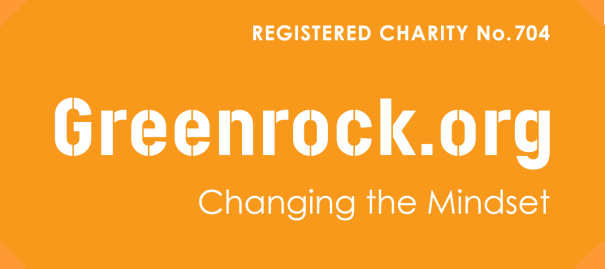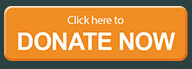Styling
In the Styling section of your parameters you have a number of options to edit the styling of many of the elements of your template.
Here you will find some of the main Color Choosers for your template allowing you to control the colour of the main elements of your template including background images and colors, top menu, module positions etc. Other features in this section include font changers allowing to you to choose from 14 websafe fonts and over a 100 Google fonts for a number of different elements of your template including the body, article title and module title fonts. Also included is color choosers to set the article title, module title, content link and buttons to your own taste.
Menus
Some of the main menus of the template are now set via the template parameters saving you having to set up menu modules for each menu. From this section you can choose what menus you would like connected with these pre assigned menu areas of the template.
Module Style Overrides
Module Style Overrides allow you to style individual module positions to your own taste. This greatly extends the control of how each of your module positions are displayed with a host of styling options including background image, background color, text color, heading color, button color and module padding. Multiple overrides can be created, each applied to the module position of your choice.
Custom CSS
Need to apply your own styling to the template then simply add your custom CSS to the Custom CSS field within this section of the parameters.
Logo
This section of the template parameters allows full control over your site logo with an array of easy to use options. Upload your logo image via the 'Select Logo Image' field and then use the X and Y axis field to tweak its position.
You can also turn off the image option reverting to a text based logo allowing you to simply enter your site title and slogan via the available fields. You can then customise how your title and slogan will appear via the color and font chooser allowing you maximum control over how your title will appear.
Layout Options
From your Layout Options you can set the layout of your side columns in relation to your site content with options for both your side columns to appear on either the left or the right or on either side of your content/component area. Width options are also available in this tab to edit the entire width of your template.
Copyright Information
Enter the copyright information that will appear in the footer area of your template.
Responsive Options
This template has a Reponsive design which allows it to automatically change its layout to best suit smaller screen devices. Options are available to turn enabling/disabling this feature. Disabled your template will be viewed on mobile devices the same as on your desktop monitor. Switchs are also available to enable/disable each row of modules on smaller screen devices.
Module Widths
By default your module widths will automatically adjust depending on the number of modules published within its containing row. Via the Module Widths section of the parameters you can now disable this feature and customise the width of each individual module.
Social Media Icons
Enable and assign URLs to your social media pages which will appear in the social media panel of the template.
Custom Code
For a number of reasons (eg. Google Analytics) you might need to add some code within the <head> or <body> tags of your template so we have added some fields to allow you to do so.
© 2018 Greenrock Bermuda | All Rights Reserved | Web Design & Development